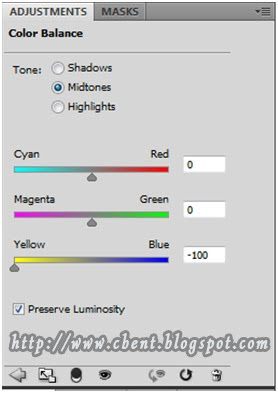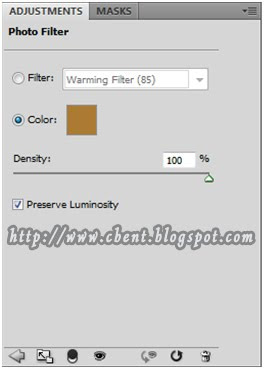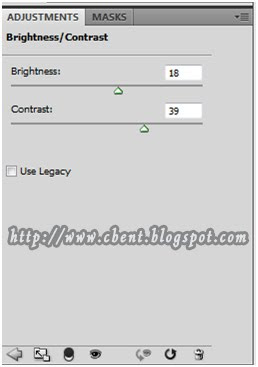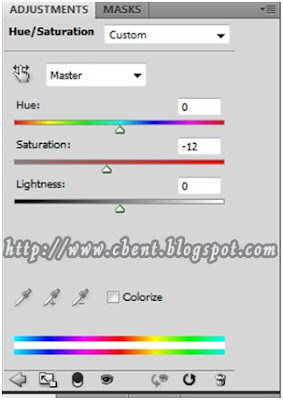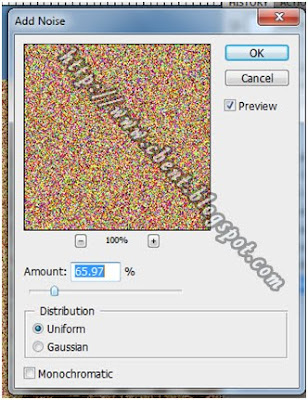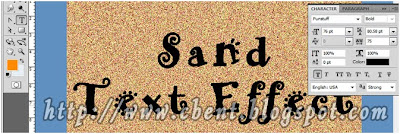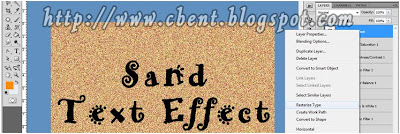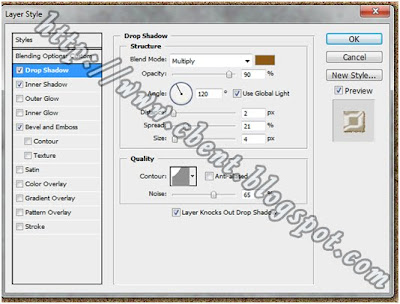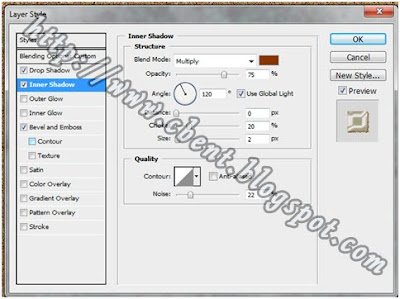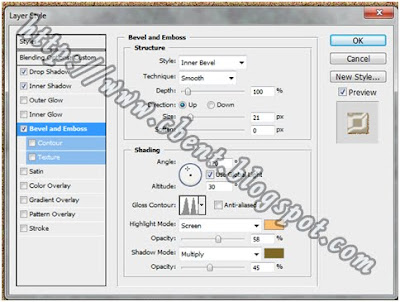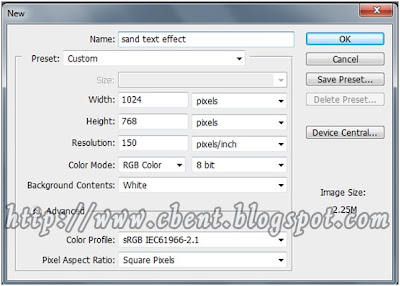
Create a new file with these details
Ctrl + Shift + N to create a new layer
Use paint bucket to fill the layer with
ff8b05. 
Fill Texture Grain
 h55. Layer New Adjustment Layer Photo Filter. At the adjustment layer palette use the colour ac7a33. Density 86%
h55. Layer New Adjustment Layer Photo Filter. At the adjustment layer palette use the colour ac7a33. Density 86%
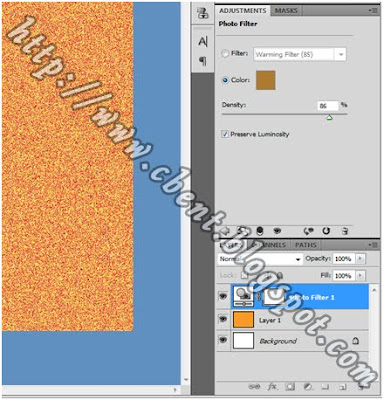
6.
Layer New Adjustment Layer Black and White
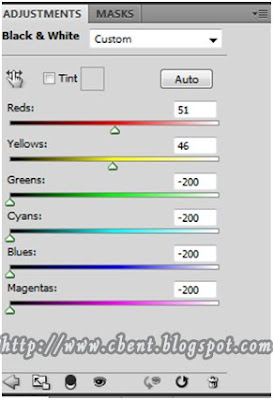
7. Merge all visible layer to a new layer with
Ctrl + Alt + Shift + E

8. Create new adjustment layer with
Layer New Adjustment Layer Color Balance.
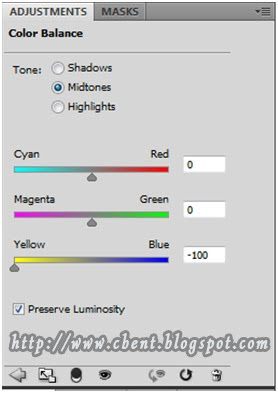
9. Create new adjustment layer with
Layer New Adjustment Layer Photo Filter. With colour
ac7a33
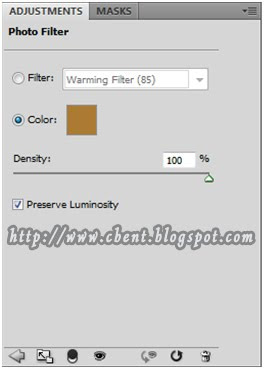
10. Create new adjustment layer with
Layer New Adjustment Layer Brightness/ Contrast
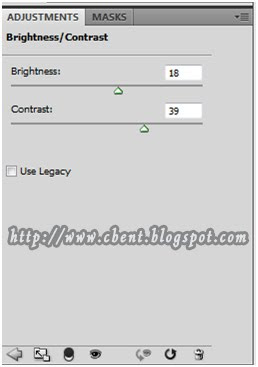
11. Create new adjustment layer with
Layer New Adjustment Layer Hue/ Saturation.
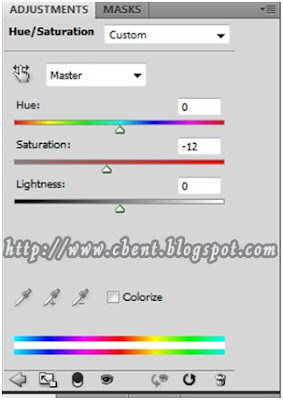
12.
Filter Noise Add Noise
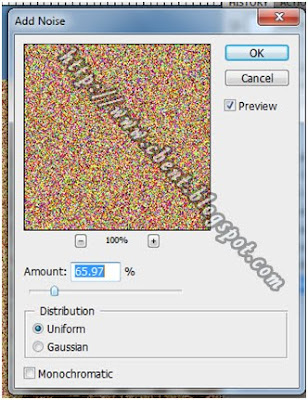
13. Use text tool to create text.
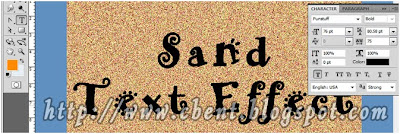
14. Right click at the text layer. Select
Rasterize Type.
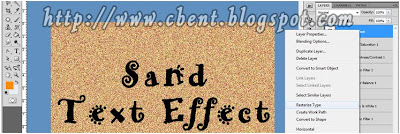
15. Right click at the text layer and select
Blending Options and do the following setting.
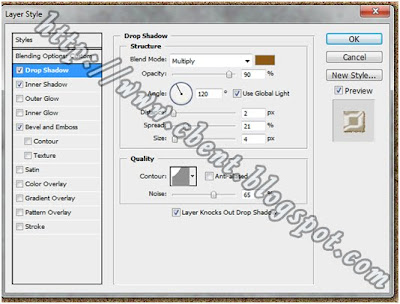
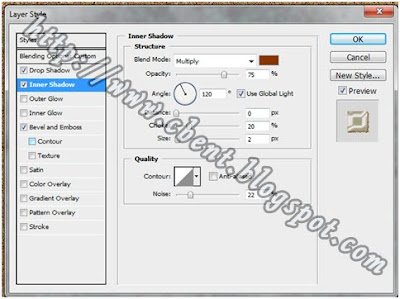
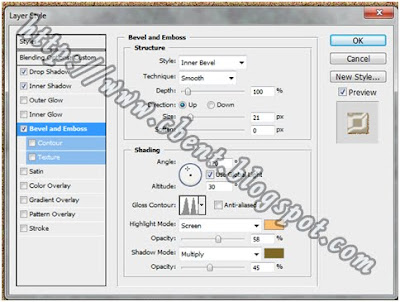
16.
Ctrl + J to duplicate the text layer to make the effect more realistic.
17. Here is the output.


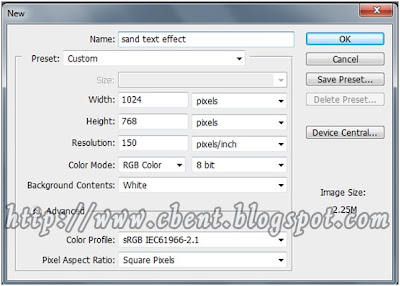
 h55. Layer New Adjustment Layer Photo Filter. At the adjustment layer palette use the colour ac7a33. Density 86%
h55. Layer New Adjustment Layer Photo Filter. At the adjustment layer palette use the colour ac7a33. Density 86%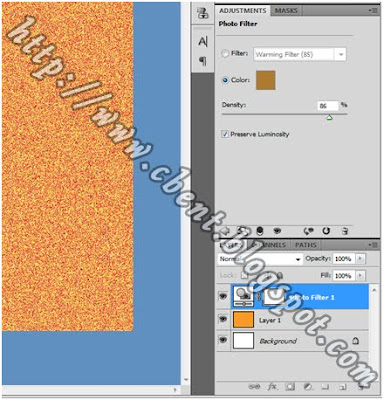 6. Layer New Adjustment Layer Black and White
6. Layer New Adjustment Layer Black and White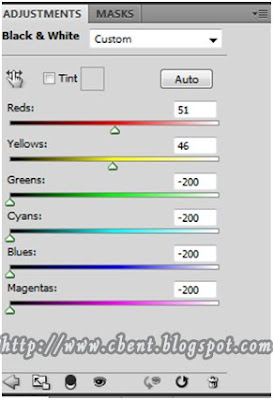 7. Merge all visible layer to a new layer with Ctrl + Alt + Shift + E
7. Merge all visible layer to a new layer with Ctrl + Alt + Shift + E